Device: Xiaomi Redmi Note 9S (MIUI 12.5.6 Global)
software keyboard: Gboard
physical keyboard: HHKB Professional HYBRID Type-S Japanese layout
Circumstances
When connecting a Japanese layout Bluetooth keyboard, there was a problem that it was recognized as an English layout and some symbols could not be entered as printed on the key.
1st cause
Set with the target Bluetooth keyboard connected.
Settings -> Additional settings -> Languages & input -> Keyboard, mouse, and track pad -> Select the attached keyboard → Set up keyboard layouts → Japanese 109A
When I turn this on, the setting should be reflected, but I noticed that it was not reflected when I entered the screen again. It seems that the area around the slide button on the right side is not reflected, and it seems necessary to switch ON / OFF by tapping around the characters on the left side.
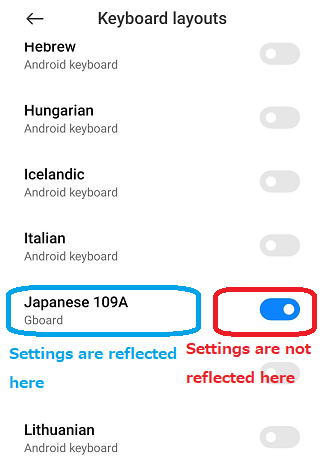
I thought this was the solution, but there was another trap.
2nd cause
Even if the keyboard layout setting could be changed, if the accessibility was turned on, it was in the English layout setting.
The route to accessibility settings is:
Settings -> Additional settings -> Accessibility -> Accessibility menu -> Turn off Accessibility menu shortcut.
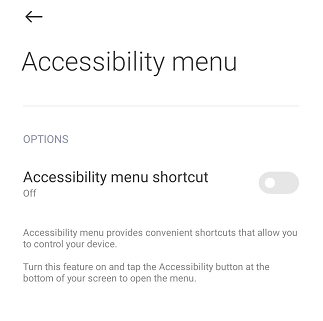
Now you can enter the non-English layout exactly as it is printed.
Originally posted 2023-03-04 02:06:36.